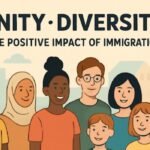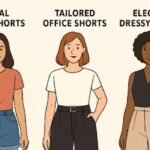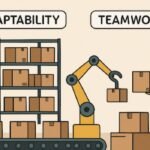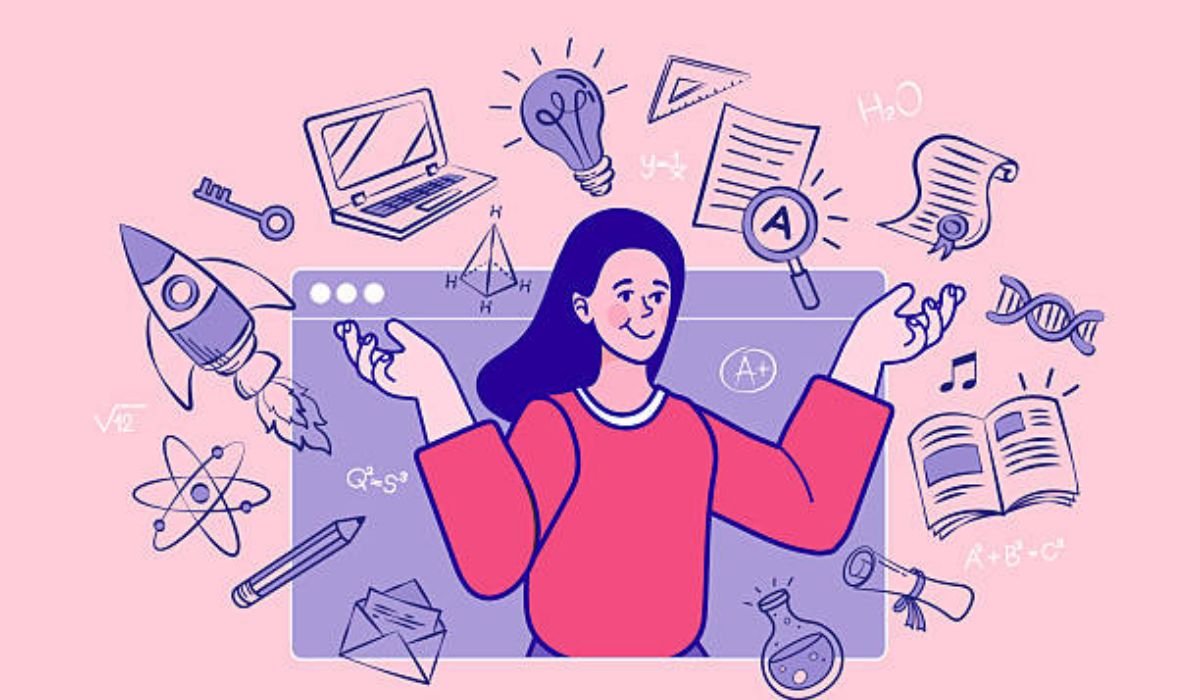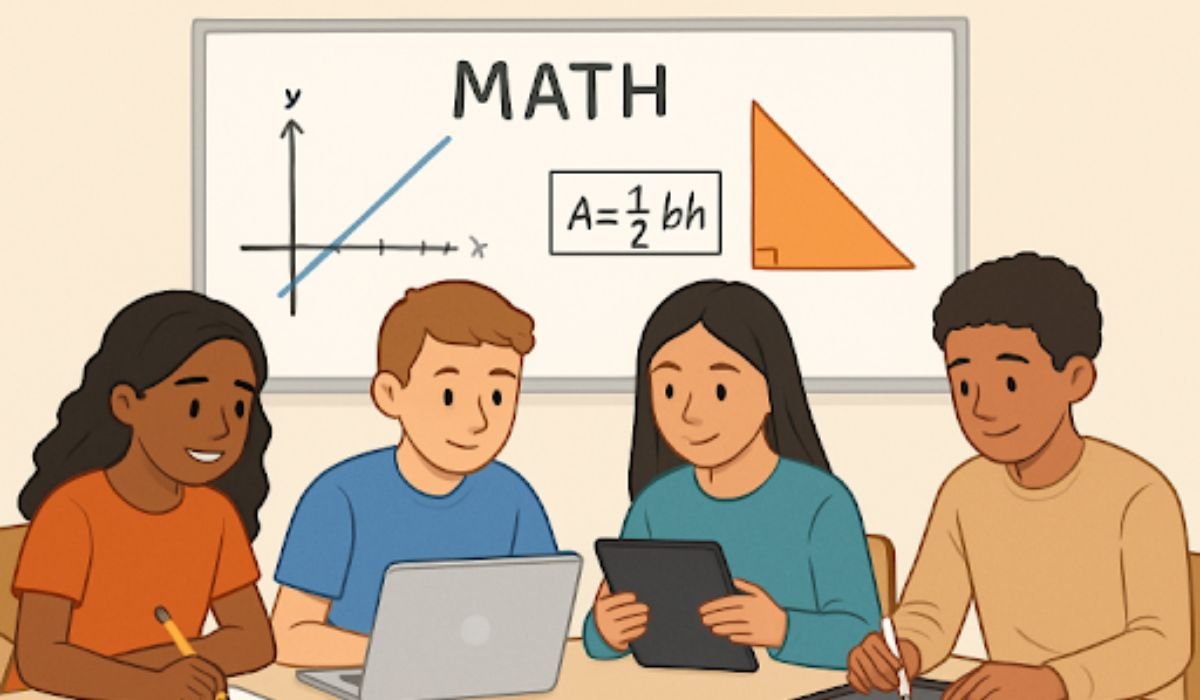Android development can be highly rewarding until your MacBook begins to exhibit excessive fan noise and performance degradation.
Using Android emulators on macOS comes with a set of certain drawbacks that include an increase in CPU temperature, constant fan noise, and battery drainage. These aren’t just mere annoyances-they could actually put a wrench in your whole development process.
Such performance bottlenecks can significantly disrupt the overall testing process — they reduce productivity and may even raise concerns about the long-term health of your hardware. So, if your MacBook keeps overheating while the Android emulator on Mac is running, it’s a clear sign that a deeper diagnostic check is needed.
Why Android Emulators Overload Your Mac?
Android emulators are a must-have for the development of mobile applications, and yet they are known to be among the worst offenders when it comes to resource consumption. On the Mac, these virtual environments simulate the complete functionalities of a physical Android device, from the operating system, hardware sensors, to background processes. Such a level of emulation brings a big computational overhead, whose consequences would be somewhat high CPU usage, memory consumption, and heat dissipation.
Even on a very capable Mac running with the latest processors and GPUs, the performance hit can be very noticeable. Being conversant about why this resource consumption and strain occur goes a long way in ensuring emulator optimization and higher engineer productivity.
Virtual Machines Are Heavy by Nature
An Android emulator is a software that creates a virtual environment within the computer, just like any physical Android device would stand for. It uses virtualization technology, mostly the QEMU (short for Quick Emulator), to instrument all device hardware, software, and OS behaviors.
Though Apple has provided its own Hypervisor framework for improved virtualization on macOS, which obviates the need for any other hypervisor, CPU demands on lightweight machines such as MacBook Air remain unmanageable.
Here’s what makes emulators so heavy:
- Full-system simulation: The emulator mimics not just the Android OS but also sensors, camera, display output, and input mechanisms. This is a heavy load for any system.
- Graphics and audio processing: QEMU’s handling of audio and graphics, especially with high-refresh-rate monitors, can spike CPU usage dramatically.
- Snapshots and save states: While features like Quick Boot help with startup time, they can also add complexity and increase memory consumption.
- Android background processes: Just like a real phone, emulators run system services in the background. These include system updates, location polling, and notification handling, all of which eat into CPU and memory resources.
So, your Mac will definitely be struggling if you multitask, running Android Studio, Chrome, Slack, and a terminal at the same time.
Enhance Local Emulator Performance on macOS
If you still do not want to go remote, you will be glad to know that there are a lot of things you can do to keep CPU stress and heat buildup at bay.
Disable Audio and Unused Hardware
Editing the config.ini file of your emulator can help disable unnecessary hardware simulation:
hw.audioInput=no
hw.audioOutput=no
hw.camera=no
hw.gps=no
Disabling these reduces the emulator’s workload. Unless you’re specifically testing features that require these components, it’s best to keep them off.
Use x86/x86_64 System Images
Always prefer x86 or x86_64 images over ARM system images. ARM images use translation layers to emulate instructions, which adds a huge processing burden.
You can select these in the Android Virtual Device (AVD) Manager. x86-based images run natively (or near-natively) on your system and deliver much smoother performance.
Enable Hardware Acceleration
Enable Hardware Acceleration
Intel Macs: Install Intel HAXM (Hardware Accelerated Execution Manager). The idea is to allow the emulator to run faster by offloading work to your system’s real processor.
Apple Silicon (M1/M2): Use Apple Hypervisor. Most recent Android Emulator versions support it, which means the emulator can use the native virtualization engine present in macOS.
Make certain hardware acceleration is enabled from the settings of the emulator.
Adjust Memory and CPU Allocation
Don’t overallocate resources. Assigning too much RAM or CPU can have unintended consequences.
Recommended: 2 to 4 GB RAM
CPU Cores: 1 to 2 cores
Avoid assigning more than 50 percent of your available RAM or cores, especially on MacBooks with limited thermal and power capabilities.
Switch to Hardware-Based Graphics Rendering
Under the AVD settings, change the graphics option to Hardware. This ensures that your emulator uses the GPU instead of the CPU for rendering. It’s more efficient and results in lower system load and smoother emulator performance.
Close Background Applications
Keep your Activity Monitor open and watch for CPU hogs. Close apps like:
- Docker
- Slack
- VS Code
- Chrome tabs you don’t need
- Any unnecessary background services
QEMU and Android Emulator often spike because of contention with other CPU-intensive apps.
Disable “Cold Boot” on Every Launch
Cold Boot initializes a fresh Android OS state every time, which is slow and resource-intensive. Disable this feature in AVD settings and use Quick Boot instead to speed up launches and reduce memory pressure.
Read Also: Unlock Your UGA Elc Potential: Your Ultimate Guide to Mastering eLC
Challenges You Can’t Fully Solve Locally
Even with every optimization in place, local emulation on macOS has inherent limitations that cannot be fully overcome.
| Problem | Impact |
| High CPU and Battery Drain | Mac overheats, fans run constantly, other apps slow down |
| Device Fragmentation | Simulating multiple Android versions and hardware setups is difficult |
| Inconsistent Emulator Behavior | Results differ from actual physical devices |
| No Real Gesture Input | Can’t simulate natural swipe, tap, pinch, or multitouch inputs effectively |
| Lack of Scalability | Not feasible for teams or continuous testing pipelines |
| Fragile Testing Environments | Emulator may crash during long or complex test runs |
If you are testing across many device types or Android versions, these issues only multiply.
When to Ditch Local Emulators
So, when is it no longer worth tweaking settings and monitoring CPU usage?
You should strongly consider moving away from local emulation if:
- Tests are taking more than 15–20 minutes per run
- You need to test across 5 or more Android versions
- Your app uses camera, biometrics, or geolocation features
- You own a MacBook Air or any machine with thermal throttling
- You want to integrate testing into CI/CD systems like Jenkins or GitHub Actions
In these cases, local emulators will bottleneck your workflow and frustrate your team.
That’s where cloud-based testing becomes a game-changer.
A Smarter Alternative: Cloud Android Testing with LambdaTest
LambdaTest is a GenAI-native cloud testing platform for running Android emulators and real devices directly from the cloud. That means no more draining your Mac’s resources and no more tedious setup.
Key Benefits:
- Run on real devices or emulators in the cloud
- No installation or local setup required
- Test on Android versions from 5.0 to 14+
- Instant device access from your browser
Features That Stand Out:
- Manual and automated testing support: Use frameworks like Appium, Espresso.
- Real-time debugging tools: Inspect logs, watch screen recordings, and take screenshots.
- You can run mobile-friendly tests using tools like LT Browser.
- Parallel test execution: Run tests on multiple devices simultaneously
- CI/CD integrations: Works with Jenkins, CircleCI, GitHub Actions, and more
- Secure tunnel for local apps: Test staging builds behind firewalls using LambdaTest Underpass
- Geolocation and sensor simulation: Mock device location, battery states, and network types (3G, 4G, Wi-Fi)
LambdaTest’s infrastructure handles all the processing, keeping your local machine cool and responsive. Your emulator instance runs in the cloud, streamed in real-time to your browser.
Best Practices for Testing Android Apps in the Cloud
To leverage cloud-based Android testing the best way possible, follow these recommendations:
- Focus On Popular Versions for Testing
Test for Android versions that your users really use. Using analytics, determine the top 3 to 5 Android OS versions your app runs on and test for those.
- Use Real Devices for Important Scenarios
While an emulator will do the job in some testing, real devices bring accurate readings for touch sensitivity, hardware acceleration, and UI rendering. Your release build, really, should be validated on at least one real device.
- Limit Session Recordings
Only record sessions when debugging. Video recording consumes storage and may slightly affect performance. Disable this feature when not needed to streamline execution.
- Automate with CI/CD
Rather than launching tests manually, integrate your test suite into CI/CD workflows. Use GitHub Actions, Jenkins, or GitLab CI to trigger automated test runs on every code commit.
Simulate Edge Cases
Test how your app behaves under edge conditions such as:
- Low battery
- Network throttling (e.g., 2G/3G)
- GPS failure
- Background app interactions
These scenarios are hard to simulate locally but easy to configure in cloud test environments.
Final Thoughts: Stop Fighting Your Mac
Android emulators on macOS may be tolerable in the short run; however, with more tests to conduct, they become unbearable. They tax your CPU, limit multitasking, and in most cases, are too slow for real-world performance appraisals.
Local tweaking may help to an extent but only to a limited degree. When your tests start taking longer, when your Mac starts generating heat, or when it starts getting difficult to test your app against multiple devices, it is time to look for alternatives.
Cloud testing platforms like LambdaTest seem like a modern, scalable, and efficient alternative.
You get to choose from an entire gamut of Android versions and real devices, reduce debugging time by more than half, and keep your Mac out of the emulation business.
You May Also Like: Testing AI Isn’t Testing Code, Here’s What You’re Missing